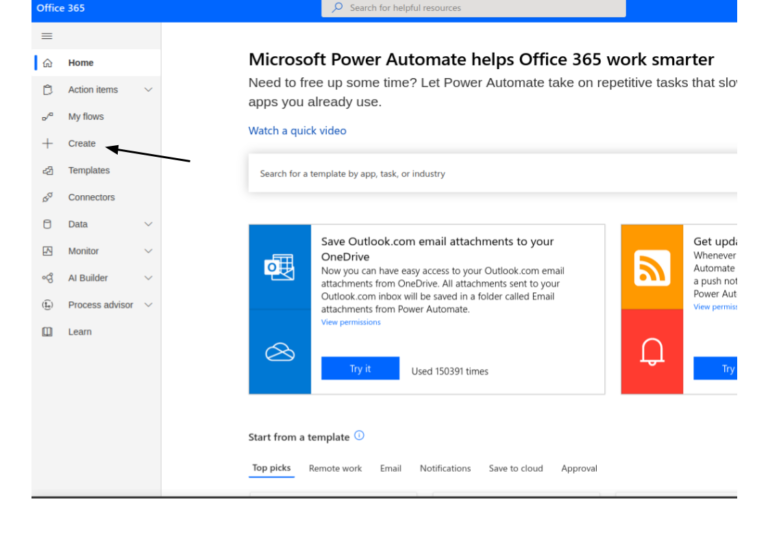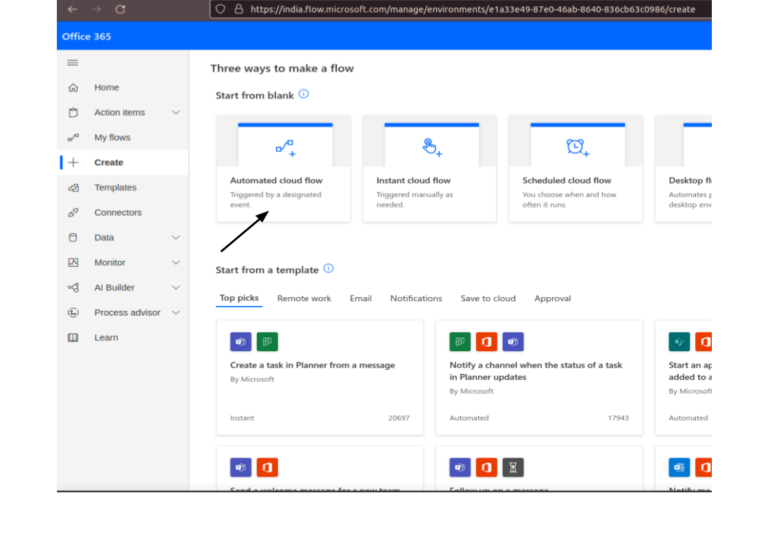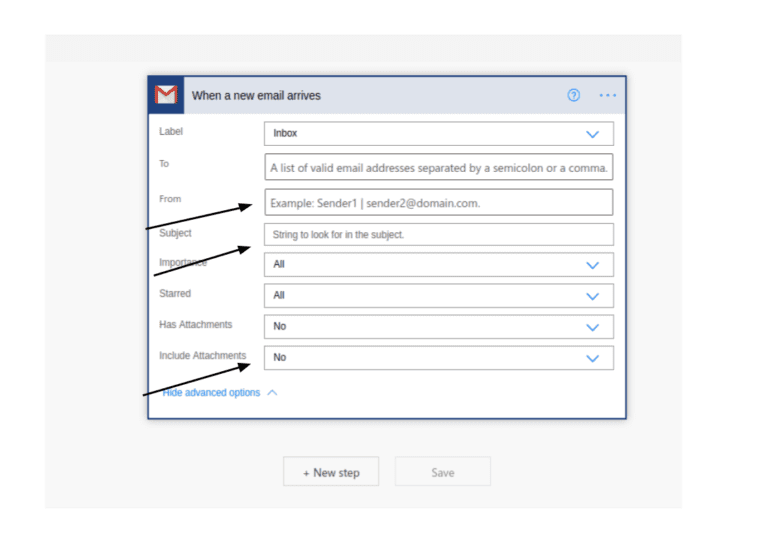Automation of Shipping/Maritime Transport Industry Using Microsoft PowerAutomate Saving Time & Money
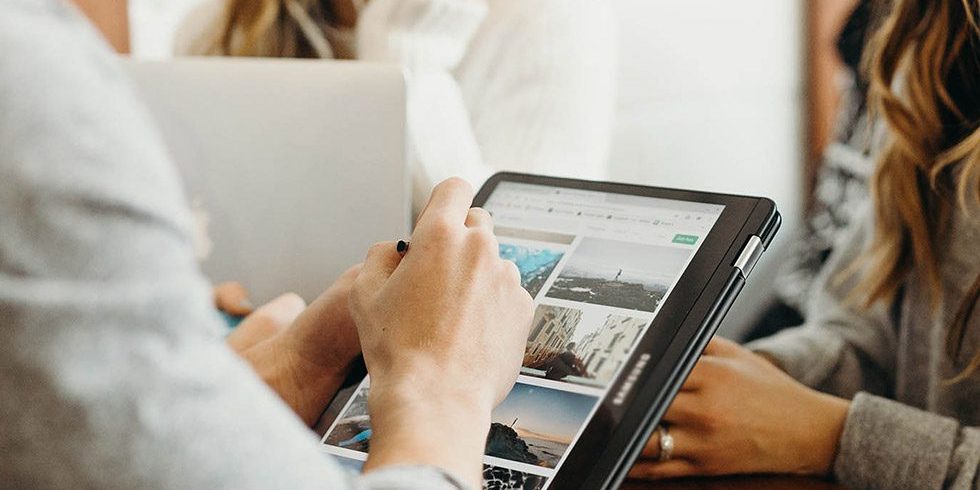
Overview
The shipping, cargo, maritime and export-import industries have to rely on email communications to stay updated on the latest status of the item delivery. This is rather cumbersome.
The problem is that the exporters, or any shipper for that matter, deal with multiple export consignments in a given month. Along with that, many of these shippers take the help of multiple freight forwarders. As a result, they get many vital emails regarding the receipt of their goods from the freight forwarders, the ETD and ETD delay notification.
Our client is a reputed wholesaler of headphones. They have an in-house distribution team that ships products to big retailers worldwide. In addition, they take the help of freight forwarders to ship their consignment to big retailers worldwide.
The client was finding it difficult to wade through so many emails from the freight forwarders they worked with. Our objective was to find a better, automated solution to manage the emails to take the necessary action as soon as possible.
Technology Used:
- The mail provider (Microsoft Outlook and Gmail) that our client used.
- Microsoft Power Automate to Analyze, Act and route the emails automatically.
- Automation of Microsoft Teams to route relevant emails to appropriate channels.
At AutomationFactory.AI, we make sure that our solutions can be used by everyone in the organisation regardless of technical expertise.
Our solutions are based on industry proven technologies and platforms.
On top of that, we use Factory Model to chisel out the best possible solution for our clients. The Factory Model, ensures faster execution and development.
Challenge
After reviewing the issue, we pinpointed three main problems.
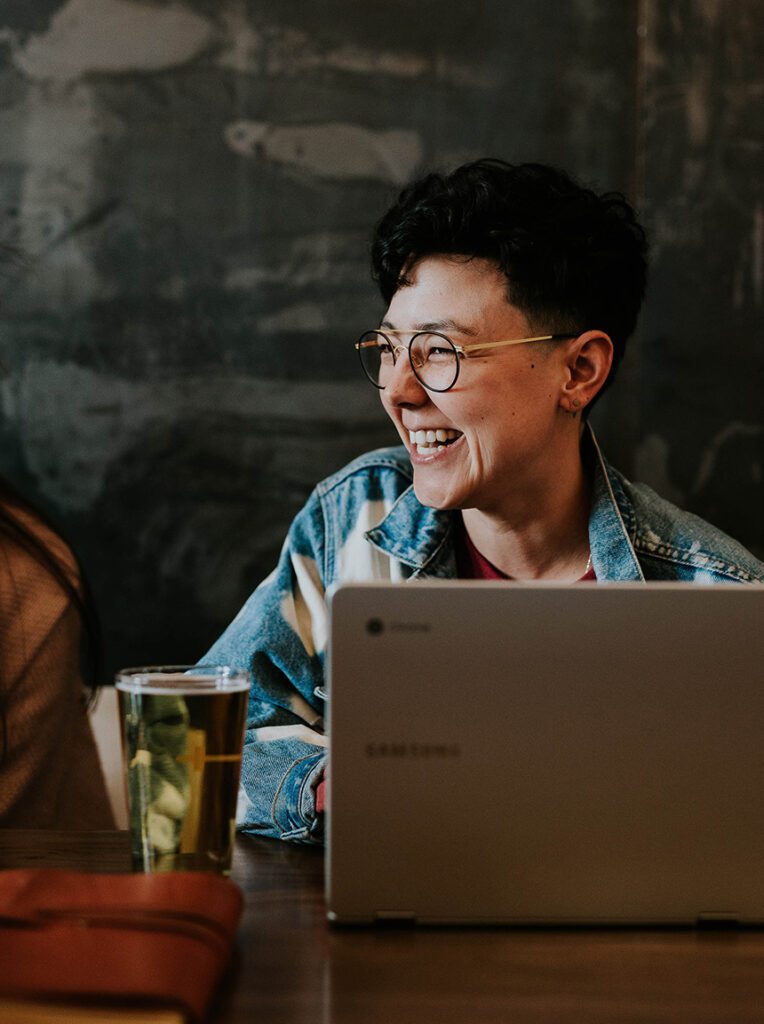
At its core Cilio Automation Factory believes in the philosophy that when you elevate employee experience, the customer-experience will automatically be elevated.
How It Works
Deliver Only Exceptional Quality, And Improve!
Objectives
Our client wanted a low code solution to manage emails more efficiently so that they can take decisions quickly. We decided to route the client's incoming emails to their MS Teams Channels. The email should be routed in a subject specific manner - all emails having a specific subject line must enter a specific Teams Channel.
Technology Used
Microsoft PowerAutomate to automate the routing of emails from the client's Gmail and Outlook accounts to their Teams Channels. So we needed Microsoft Teams as well. We also used IDP to extract data from invoices in an automated way.
Execution
We connected the client's email accounts with PowerAutomate. We used the subject lines to trigger the routing of mail to the appropriate Teams Channel. We also integrated an IDP solution with PowerAutomate - to trigger automated extraction of data from invoices.
Results
No more fumbling through emails. The client now gets information on a real time basis. They can also act on any issues proactively by delegating tasks to the relevant personnel in a timely and efficient manner. Information sharing and work delegation are now automated. Data extraction is automated as well. So no more time consuming, error prone manual. data entry.